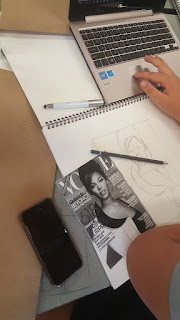Labels - click on your level for the posts relevant to you
- Level One (12)
- Level Three Design (9)
- Level Three Paint (11)
- Level Three Photography (9)
- Level Two Design (9)
- Level Two Paint (12)
- Level Two Photography (9)
- Level one 2018 (3)
- Year 10 (16)
- Year 9 (2)
Showing posts with label how-to. Show all posts
Showing posts with label how-to. Show all posts
Thursday, 22 June 2017
New google site - use it!
Please bookmark this. Under senior, there is a drop down list of all of the course outlines and when you click on senior for the page, you will find the lines for our classes.
The tracking sheet is in your line, use it and keep it updated or keep you teacher updated.
Wednesday, 5 April 2017
Making sure you know where your feedback and checklists are kept:
On our google site:
https://sites.google.com/a/hornby.school.nz/visarts/
Book mark this if you haven't already.
https://sites.google.com/a/hornby.school.nz/visarts/
Book mark this if you haven't already.
If you hover over the NCEA Visual Arst levels' 1 - 3 button, you get to see the course outlines drop down. you can select to see one of those there.
Otherwise, if you want your class page, click on the blue tab directly. it takes you here:
You should all know what line you are in by now. Clicking on the correct line, will take you to your own class resources, including our shared google sheet, which also has your blog addresses on it. Because of the nature of google sites at this point, unless you have editing permissions for the whole page. you will only be able to VIEW this sheet from here. However, you do have it in your google drive in 'shared with me'.
This is where all the feedback we have talked through in class should be recorded. It means you can always go back to it. Now that you know how to find it, I would like you to make sure you are always actively using it.
Tuesday, 7 June 2016
Making marks from your selfie
Unity - Kotahitanga
Putting your progress so far together as a potential art work;
- term two selfie, how can you incorporate this,
- term two understanding of German Expressionism and woodcut technique, how can you best use this,
- as well as your own personal expression?
It is really important that you process your selfie as a graphic, black and white drawing that focusses on translating tone into MARK MAKING and texture, not shading. That might mean you interpret some areas a little differently to how they appear, or that you change tones into marks, or simplify them. It might mean you try one way of doing things and it does not work. That means try another way. Don't just quit. You also should be focussing on making this drawing NOT pretty. It is meant to be you considering how over-the-top and self-obsessed the idea of the selfie is. Make it ugly, make it creepy, make it a bit angsty, but let's not glorify it.
From here, you should be moving onto our Pinterest site for German Expressionism and beginning some thumbnail sketches. We can go over how to manage these more carefully in class.
Monday, 4 April 2016
Thumbnail Sketches with Annotations
'What are they for?' - "WE DON"T KNOW"
'When does she want them?' - "NOW"
Possibly not so thrilled that when I said to my lovely year 10 class that we were doing a page of thumbnail sketches a lot of you said "what does that mean?" and "we've never done those...!?"
Ahhh you have, I have the photos and a blog to prove it, munchkins, so the next time, we will just revisit this blog post I think:











Annotations are the words you write to clarify what worked, what didn't, and what you may do next. These do not have to be full sentences, it is mainly for you to remember back to when you look at the page again.
The compositional principles you should have covered are:
- Pattern
- Repeition
- Tension
- Unity
'When does she want them?' - "NOW"
Possibly not so thrilled that when I said to my lovely year 10 class that we were doing a page of thumbnail sketches a lot of you said "what does that mean?" and "we've never done those...!?"
Ahhh you have, I have the photos and a blog to prove it, munchkins, so the next time, we will just revisit this blog post I think:











Annotations are the words you write to clarify what worked, what didn't, and what you may do next. These do not have to be full sentences, it is mainly for you to remember back to when you look at the page again.
The compositional principles you should have covered are:
- Pattern
- Repeition
- Tension
- Unity
Sunday, 20 March 2016
Composition
- arrangement of elements, subject matter, and stuff in general to make something creative for others to see
MUSIC - Songs are composed. Lyrics are composed, instrumental arrangements are composed, melodies are composed. They are ARRANGED in the best way to capture the audience they are intended for and make you listen again - pop - Intro, verse, chorus, verse, chorus, instrumental, chorus, verse, chorus, chorus, chorus, the end. (This was on the whiteboard last time and I talked to it)
DRAMATIC ARTS - plays/films/t.v is composed. Sets are designed to go with the story, Make up is designed and arranged to go with the characters. characters are developed to portray the main themes of a story and it is all ARRANGED together to keep the viewer watching.
Same for ART.
There is very little point in creative works if no one sees them. Make people keep seeing them. Not walk away.
So far we have covered:
- pattern
- repetition
- tension
- unity
Tuesday, 1 March 2016
Photography students next steps
Making a proof sheet. You need to upload your photos onto a mac, use photoshop and make a proof or a contact sheet. (We are working on CS6)
You do this by first of all transferring your photos that you took into a folder on the computer. That means you take them OFF the camera. Please delete them from the camera once you have done this.
Once you have that sorted, make sure you know where the folder is and what it is named.
Open photoshop, but do not open any files. click on FILE - then down to Automate, and select contact sheet II.
There is a button called CHOOSE. That is where you need to go, find your folder and select OK.
Photoshop is going to build your proof/contact sheet. Leave it for a few minutes to do this.
Once this is done, flatten each page and save as a JPEG. Ask me or someone who knows how, if you are unsure. Email me your proof sheet and upload it onto your blogs. There is a lot of your figuring this out for yourselves, but once you have done this, you will be sorted and you can teach others in our class.
You do this by first of all transferring your photos that you took into a folder on the computer. That means you take them OFF the camera. Please delete them from the camera once you have done this.
Once you have that sorted, make sure you know where the folder is and what it is named.
Open photoshop, but do not open any files. click on FILE - then down to Automate, and select contact sheet II.
There is a button called CHOOSE. That is where you need to go, find your folder and select OK.
Photoshop is going to build your proof/contact sheet. Leave it for a few minutes to do this.
Once this is done, flatten each page and save as a JPEG. Ask me or someone who knows how, if you are unsure. Email me your proof sheet and upload it onto your blogs. There is a lot of your figuring this out for yourselves, but once you have done this, you will be sorted and you can teach others in our class.
Friday, 26 February 2016
Follow-up on Transcription Progress
Thursday, 18 February 2016
Transcription
This is something I gave you the option of starting last lesson, if you were feeling a bit brain-tired with the ideas pages. Only two brave souls took me up on that. Well done Monique and Jordana for toughing that one out.


Below are some photos we took while the two girls were working.
The idea is you are enlarging and scaling your image up, and behaving like a human photocopier. There are three images you can choose to work from.
- Centre lines: Trim image to the very edges and fold into 4 perfect quarters
- Measure the image in millimetres. Use a calculator or device and multiply those numbers by 1.2

- Draw a rectangle form on your page with the sums you got by multiplying by 1.2.


For example: we measured the original image to be 145 mm across and 185mm down.
145 x 1.2 = 174
185 x 1.2 = 222
Centre lines: Then, you need to divide your larger rectangle into 4 even quarters, carefully. Mark both edges as you measure before ruling up your centre lines.
The centre lines on your original image you are making a transcription of and on your drawing page are your references to get things right. Everything you now draw should hopefully be 1.2 times larger than the original.
Draw lightly in getting your image mapped out and use a ruler as you need to. Your eye will get better and better at getting things in the right place.


Below are some photos we took while the two girls were working.
The idea is you are enlarging and scaling your image up, and behaving like a human photocopier. There are three images you can choose to work from.
- Centre lines: Trim image to the very edges and fold into 4 perfect quarters
- Measure the image in millimetres. Use a calculator or device and multiply those numbers by 1.2

- Draw a rectangle form on your page with the sums you got by multiplying by 1.2.


For example: we measured the original image to be 145 mm across and 185mm down.
145 x 1.2 = 174
185 x 1.2 = 222
Centre lines: Then, you need to divide your larger rectangle into 4 even quarters, carefully. Mark both edges as you measure before ruling up your centre lines.
The centre lines on your original image you are making a transcription of and on your drawing page are your references to get things right. Everything you now draw should hopefully be 1.2 times larger than the original.
Draw lightly in getting your image mapped out and use a ruler as you need to. Your eye will get better and better at getting things in the right place.
Subscribe to:
Posts (Atom)